JL_AutoPipe
Automate Your Shot Setup in Seconds.
Tired of repetitive setup work?
JL_AutoPipe is a pipeline management tool for Nuke designed to streamline the compositing workflow for freelancers. It automates project structure creation, shot setup, version control, and write node generation with intuitive UI panels inside a single NoOp node.


⚙️ How it Works?
Enter the name of your project
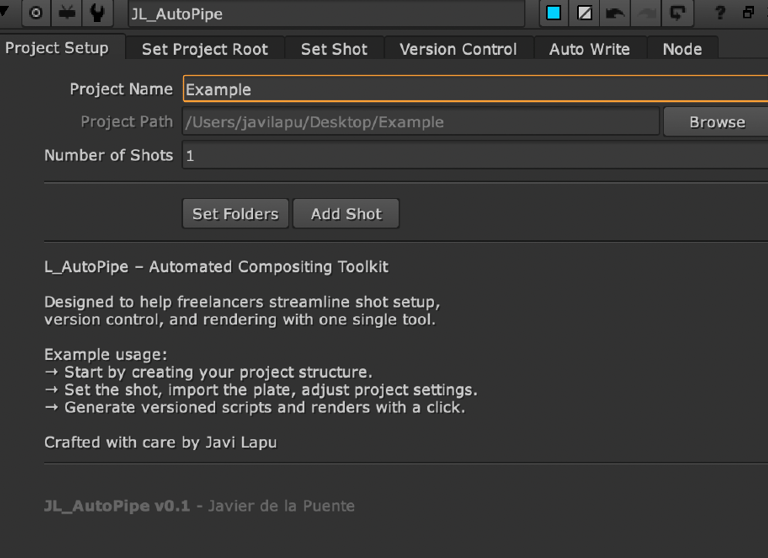
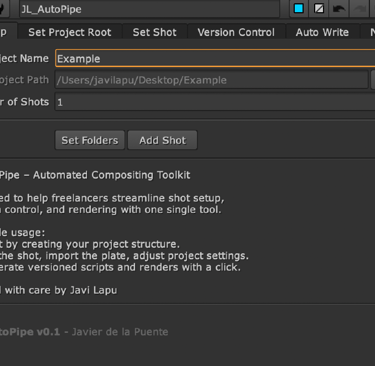
Browse: Choose the folder where the project root will be created.
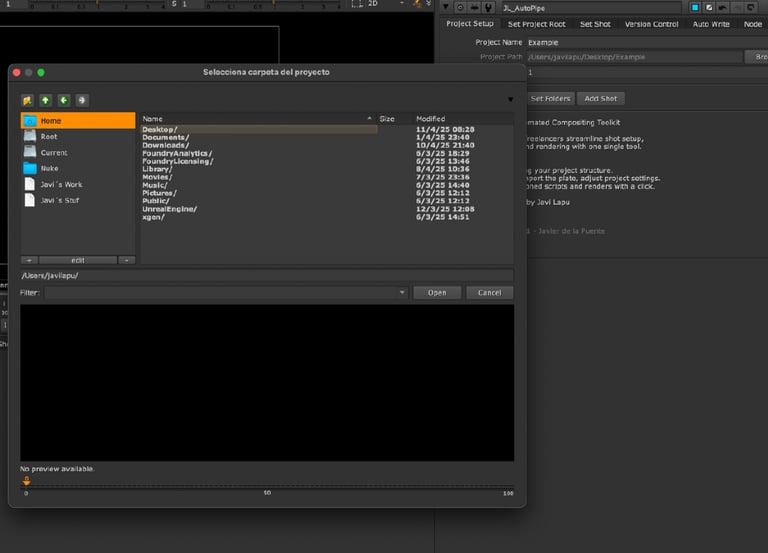

Number of Shots: Enter the number of shots to be created automatically.
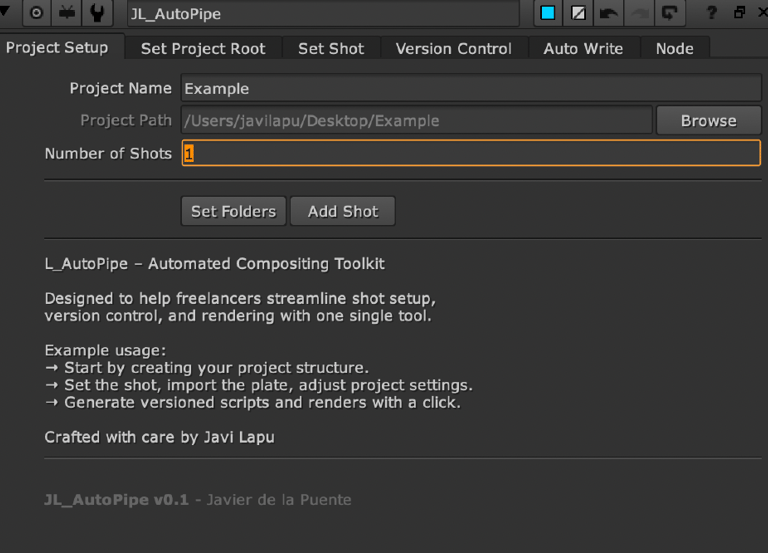
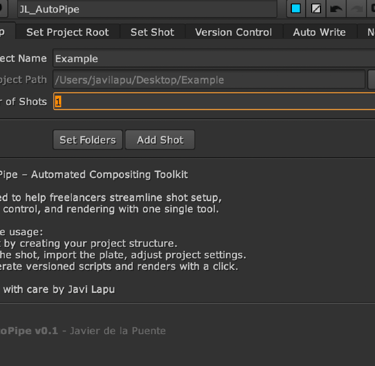
Set Folders: This button will generate the folder structure for the entire project including subfolders like plates, denoise, prerenders, renders, etc., and a base .nk file in each shot.
Add Shot: Allows you to manually add a new shot with the correct folder and base script.
Open Folder: Opens the file explorer in the current project directory.
Set Project Root: Sets the current Nuke script's root to match the selected folder. This ensures all paths become relative from this point on.
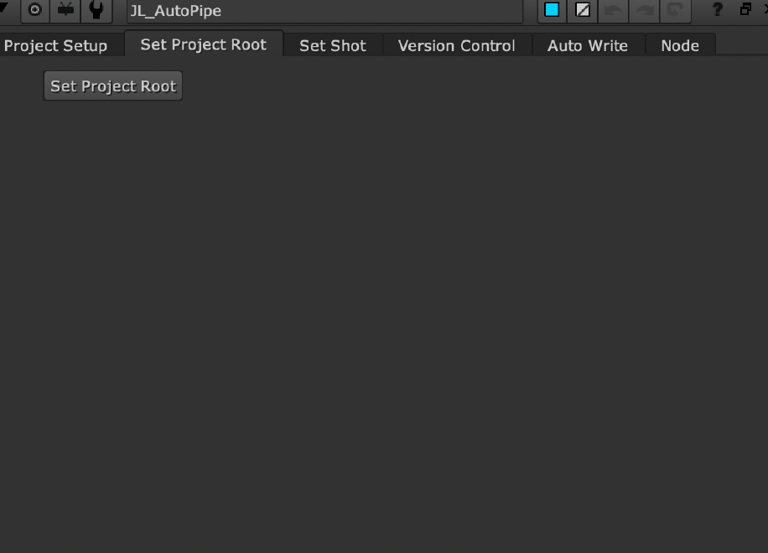
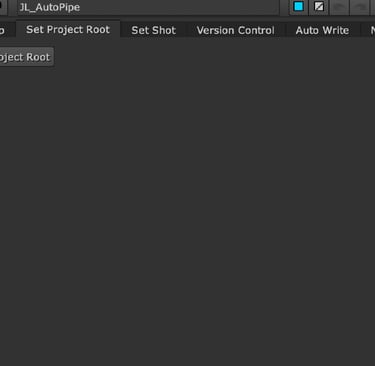
Import Plate: Select a .mov or .exr plate. The file (or sequence) will be moved to the corresponding plates folder inside the selected shot and renamed automatically. A Read node is created with a TimeOffset starting at frame 1001.
Shot Name / Plate Path: Auto-filled with shot info after importing a plate.
FPS / Resolution / Duration / Handles: Manually set the shot settings.
Set Project Settings: Applies the format, FPS, frame range, and sets the Viewer In/Out range based on handles.
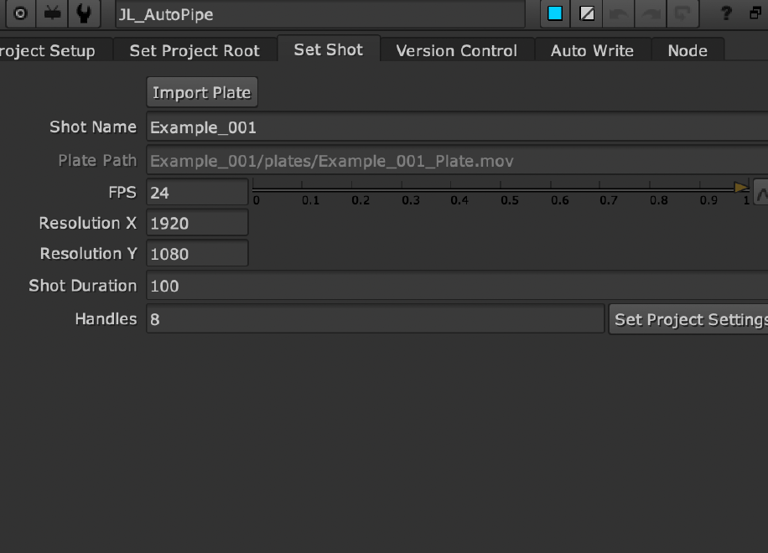
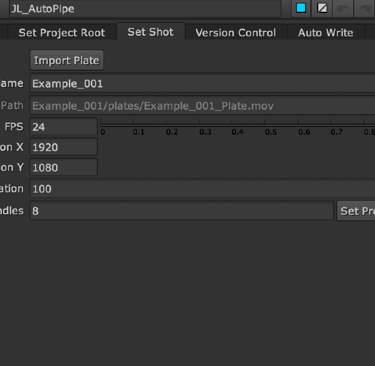
Version: The current version of the script.
Set Version / Version Up / Version Down: Set or change the version manually.
Auto Save Script: Saves the current script with the shot/version name into the proper nuke folder.
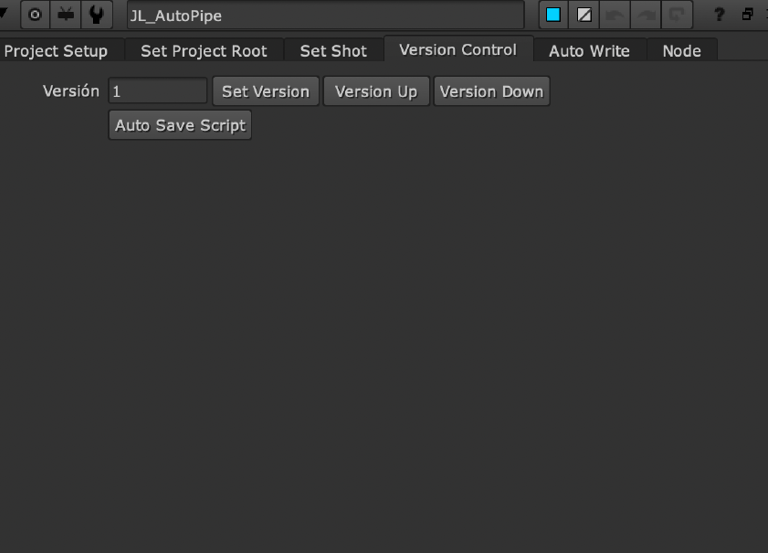
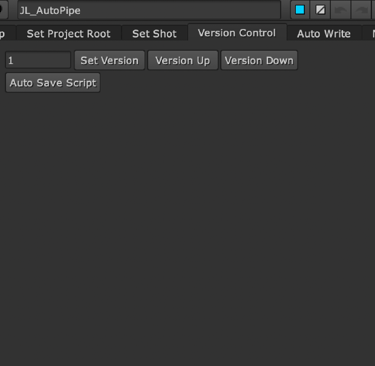


Write Type: Choose from denoise, prerender, or rendercompositingmain.
Extension: Choose between .mov or .exr.
Auto Write: Generates a correctly named and versioned Write node and places the output in the corresponding folder.
If denoise, it is saved in /denoise/DN_vXXX/.
If prerender, Nuke asks for a custom name, saved in /prerenders/PR_custom_vXXX/.
If rendercompositingmain, saved in /renders/RenderCompositingMain_vXXX/.
All paths are relative to the root project folder.
Always press "Set Project Root" before starting if you open an existing .nk file.
Handle values are used to calculate the working frame range in the viewer.
The tool works best when used consistently from project setup to final delivery.
